Media Frames & Snap Colliders
Media Frames and Snap Colliders are versatile tools in XR Creator Studio that allow you to create dynamic displays and structured layouts. These elements help you design immersive environments, whether you're showcasing artwork, videos, web content, or providing interactive experiences within the Metaverse.
Media Frames
A Media Frame is a designated area within your 3D scene where media elements such as images, videos, PDFs, and external web content can be displayed dynamically. Media Frames offer a flexible approach to presenting multimedia content and integrate seamlessly into your 3D environment.
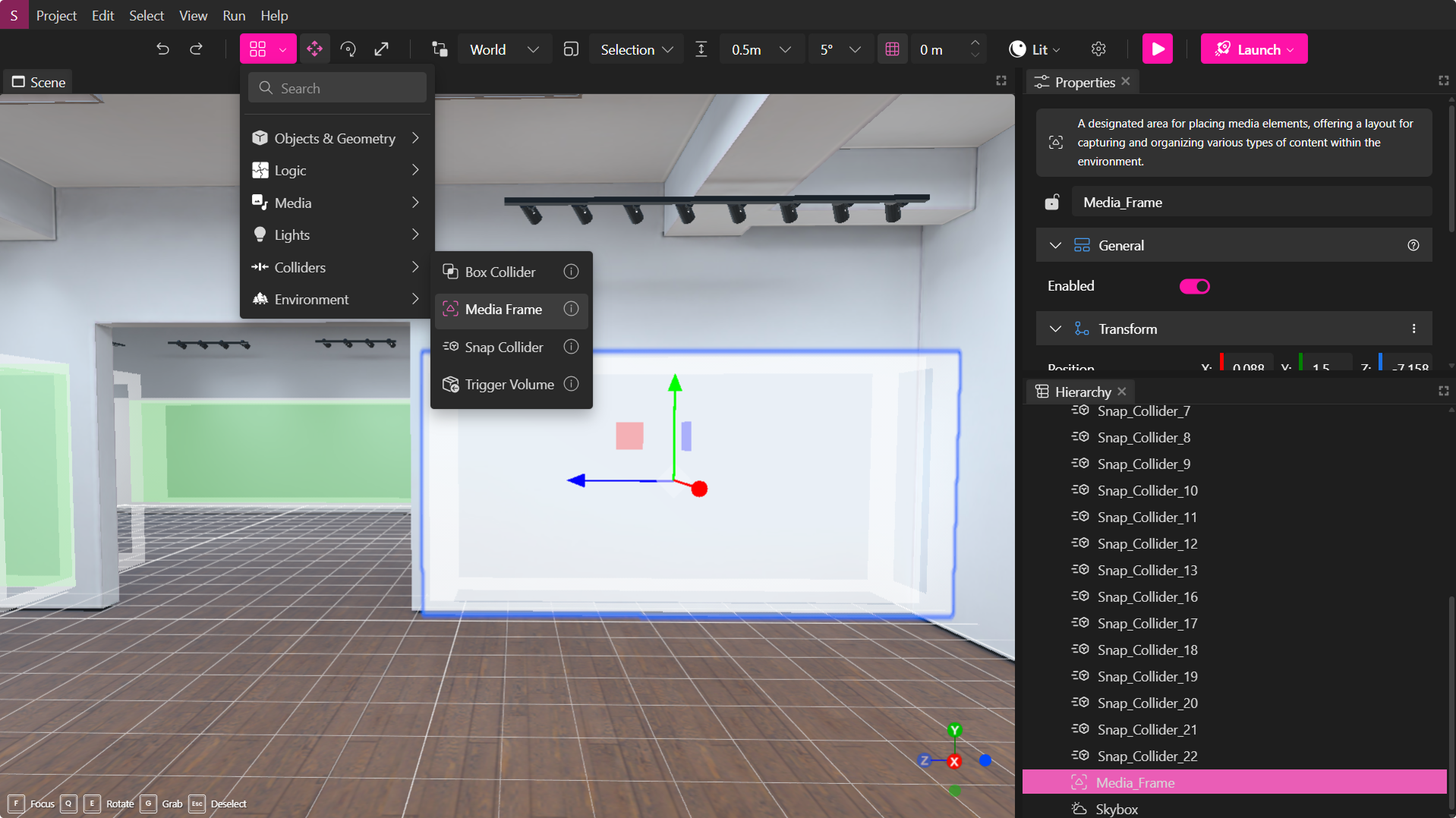
Use Cases for Media Frames:
- Digital Signage: Display promotional videos or event schedules.
- Art Galleries: Showcase artworks or photographs with additional information.
- Educational Content: Embed tutorial videos, presentation slides, or interactive PDFs.
- Web Portals: Provide direct access to external websites or embedded web apps.
Adding a Media Frame:
- Open the "Elements" panel in XR Creator Studio.
- Select "Media Frame" from the Elements tab.
- Position the Media Frame into the viewport.
Configuring Media Frame Properties:
| Property | Description |
|---|---|
| Media Type | Choose whether the frame will display images, videos, PDFs, 3D objects, or all media types. |
| Scale | Adjust the size of your Media Frame to fit your desired dimensions. When scaled appropriately, any objects or media displayed within the frame will automatically adapt to maintain correct proportions and visual consistency. |
Snap Colliders
Snap Colliders work similarly to Media Frames, but they are designed for larger zones where multiple objects can be snapped into place and arranged within a defined boundary.
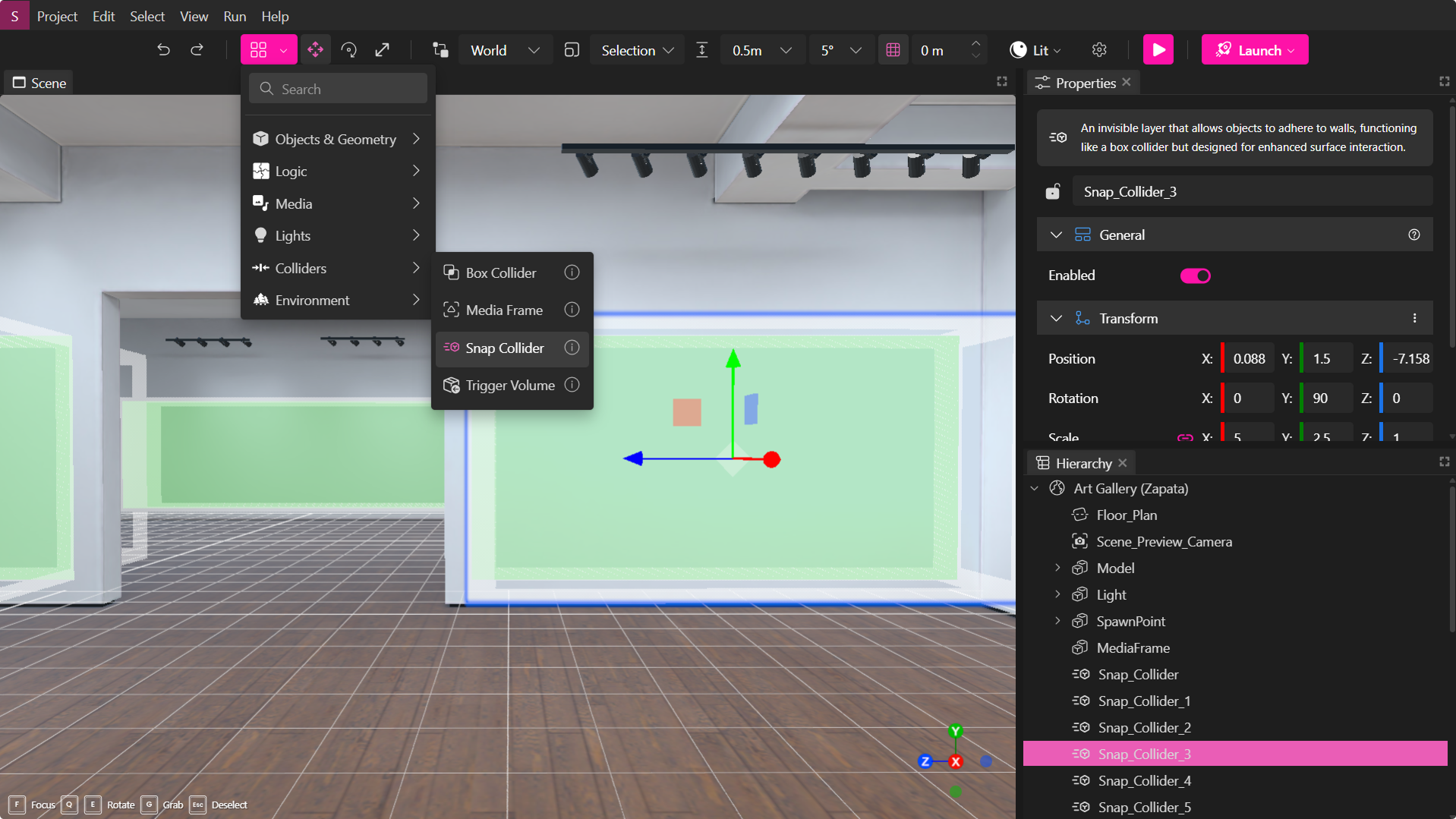
Use Cases for Snap Colliders:
- 🖼️ Art Galleries: Provide large display areas where users can position and arrange their artworks.
- 🏛️ Exhibition Spaces: Allow participants to curate exhibits by snapping objects into specific areas.
- 🎮 Interactive Scenes: Enable modular layouts by snapping furniture, props, or media frames into predefined zones.
Adding a Snap Collider:
- Open the "Elements" panel in XR Creator Studio.
- Select "Snap Collider" and add it to your scene.
- Set the collider boundaries to define the snapping area.
Configuring Snap Collider Properties:
| Property | Description |
|---|---|
| Boundary Settings | Define the size and shape of the snapping zone**, ensuring objects fit correctly. |
🔹 Pro Tip: Use Snap Colliders and Media Frames together to create interactive art galleries, structured exhibitions, and dynamic multimedia displays in your Metaverse scenes.