Viewport Panel
The Viewport Panel is where you can view, select, and manipulate objects in your XR scene. This live preview allows you to build, test, and interact with objects before publishing your project.
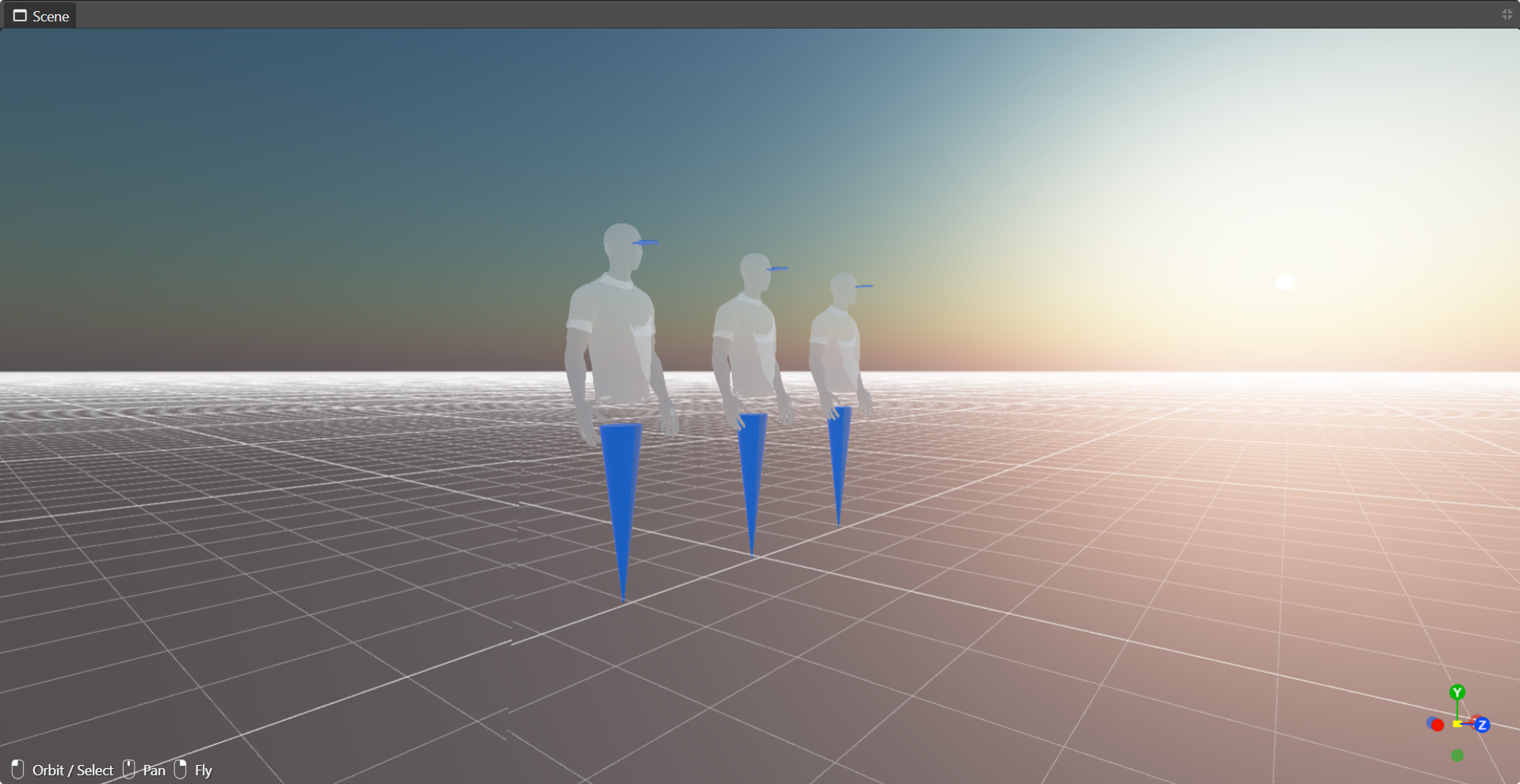
🔹 Note: The camera angle at the time of publishing determines the thumbnail image for your Verse.
Object Selection
Selecting objects in the viewport allows you to move, rotate, and scale them.
- Single Selection: Click on an object to select it.
- Multi-Selection: Hold
Shiftand click on multiple objects. - Focus Selection: Press
For double-click to center the camera on the selected object.
Camera Movement
The camera helps you navigate and position objects accurately in the 3D space.
| Action | Controls |
|---|---|
| Orbit (Rotate View) | Left Mouse Button + Drag |
| Pan (Move Sideways/Up-Down) | Middle Mouse Button + Drag |
| Fly Mode (Free Camera) | Hold Right Mouse Button + Use WASD keys |
| Focus on Object | F Key |
| Zoom In/Out | Mouse Scroll Wheel |
🔹 Pro Tip: Use Fly Mode (
Right Mouse + WASD) for smooth navigation through the scene.
Transform Gizmo
The Transform Gizmo appears when an object is selected, allowing you to move, rotate, and scale objects.
| Tool | Shortcut | Description |
|---|---|---|
| Move (Translate) | T | Drag the arrows to move objects along the X, Y, or Z axis. |
| Rotate | R | Drag the rotation rings to rotate objects in any direction. |
| Scale | Y | Drag the handles to resize objects proportionally. |
🔹 Explore in more detail how the gizmo interacts with the grid here.
🔹 Pro-tip: Use Grab Mode (
G) – to Quickly move objects by selecting them and pressing theGkey to re-position them with your mouse. Click to place the object where you want or pressEscto cancel the grab.