Navigating the Metaverse in VR
Your experience within the metaverse may differ when entering rooms using a VR headset. In this section of the documentation, you will learn how to access existing rooms and navigate the user interface.
Joining Verses in VR
You can enter existing verses within our virtual space or create a private verse using our dashboard.
If you or someone else has already accessed the verse's URL on a desktop or smartphone, you can use the "Enter on VR" option from that device. This option generates a code that simplifies access from your standalone VR headset, such as Oculus Quest, Oculus Go, or Samsung Gear.
Steps to Join a Verse in VR:
From desktop or smartphone, enter the URL of the verse you want to open on Oculus.
Before entering the verse, choose Enter on VR.
Follow the steps in the modal that appears.
In your Oculus device:
Open your browser and enter the URL provided in the modal. For MUD, the short link is mudf.link.
Once there, enter the numeric code shown in the modal.
You will be redirected to the verse in the Oculus browser.
User Interface
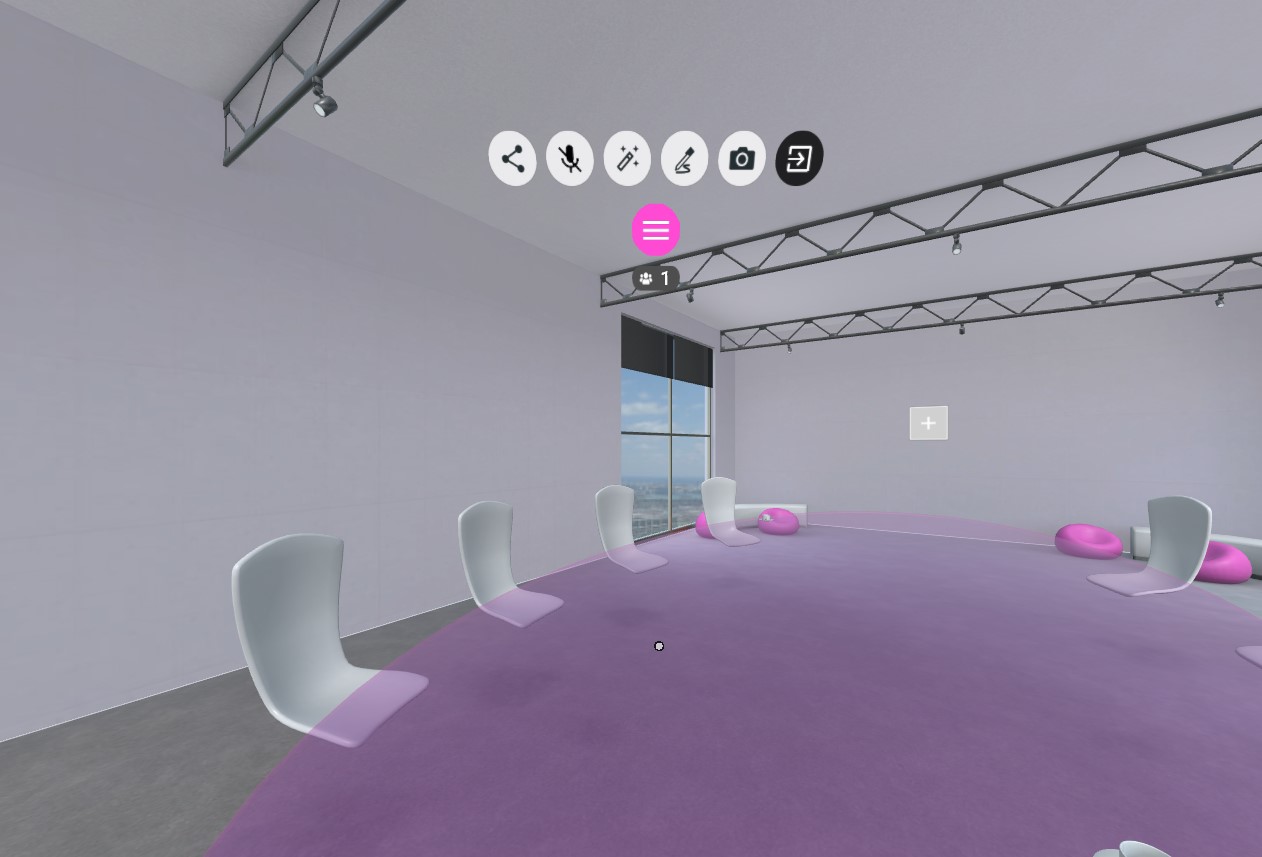
Microphone: Toggles your microphone on or off.
Media: This feature allows you to explore a selection of public domain artworks and GLBs within your current metaverse instance.
Camera: Creates a camera object that can capture photos and videos of the room, adding them as objects. When you take a photo or video, a link also appears in the chat. Click the camera button again to remove the camera object.
Leave: Allows you to exit the current room you are in.
People: Displays the number of individuals present in the room.
As in desktop and mobile, the different options in the UI will work depending on the level of permission you have in the room.
For a more detailed overview of the VR controls and how to trigger them, please refer to our dedicated section at Controls. Most of the new functionalities are already operational in VR.