Verses
The Verses tab is where all your published verses are stored.
Every time you deploy a project to the Metaverse, it automatically generates a Verse, which is then listed in this section.
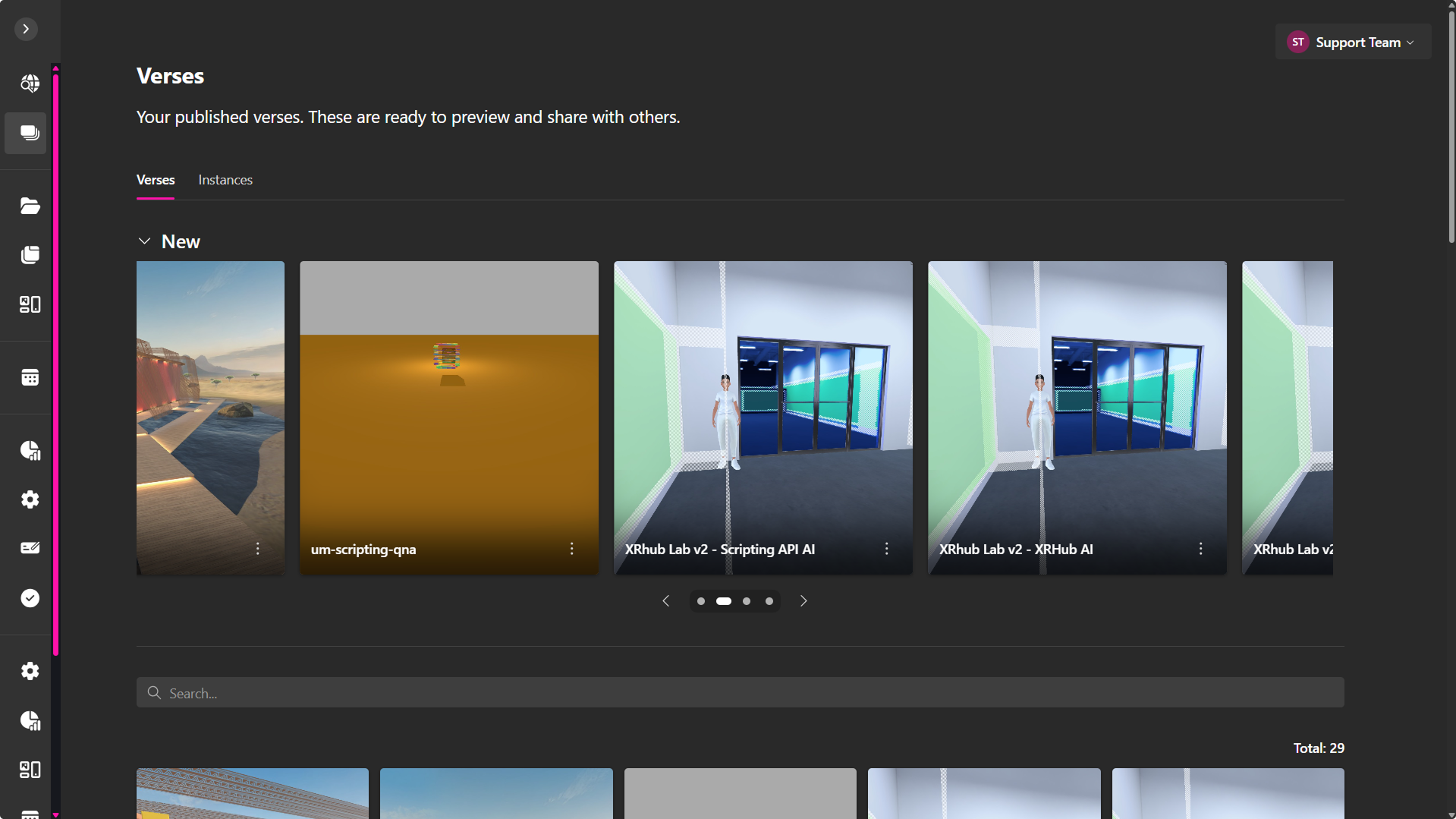
From the Verses tab, you can:
- Quickly access all published Verses
- Open and preview your scenes
- Copy and share links to your Verses
- Rename or delete a published Verse
🔹 Pro Tip: Use the Verses Tab to manage all your virtual spaces efficiently, keeping track of your published projects and updates.
Managing Verses
Once you've published a Verse, click the dropdown menu to access key management tools.
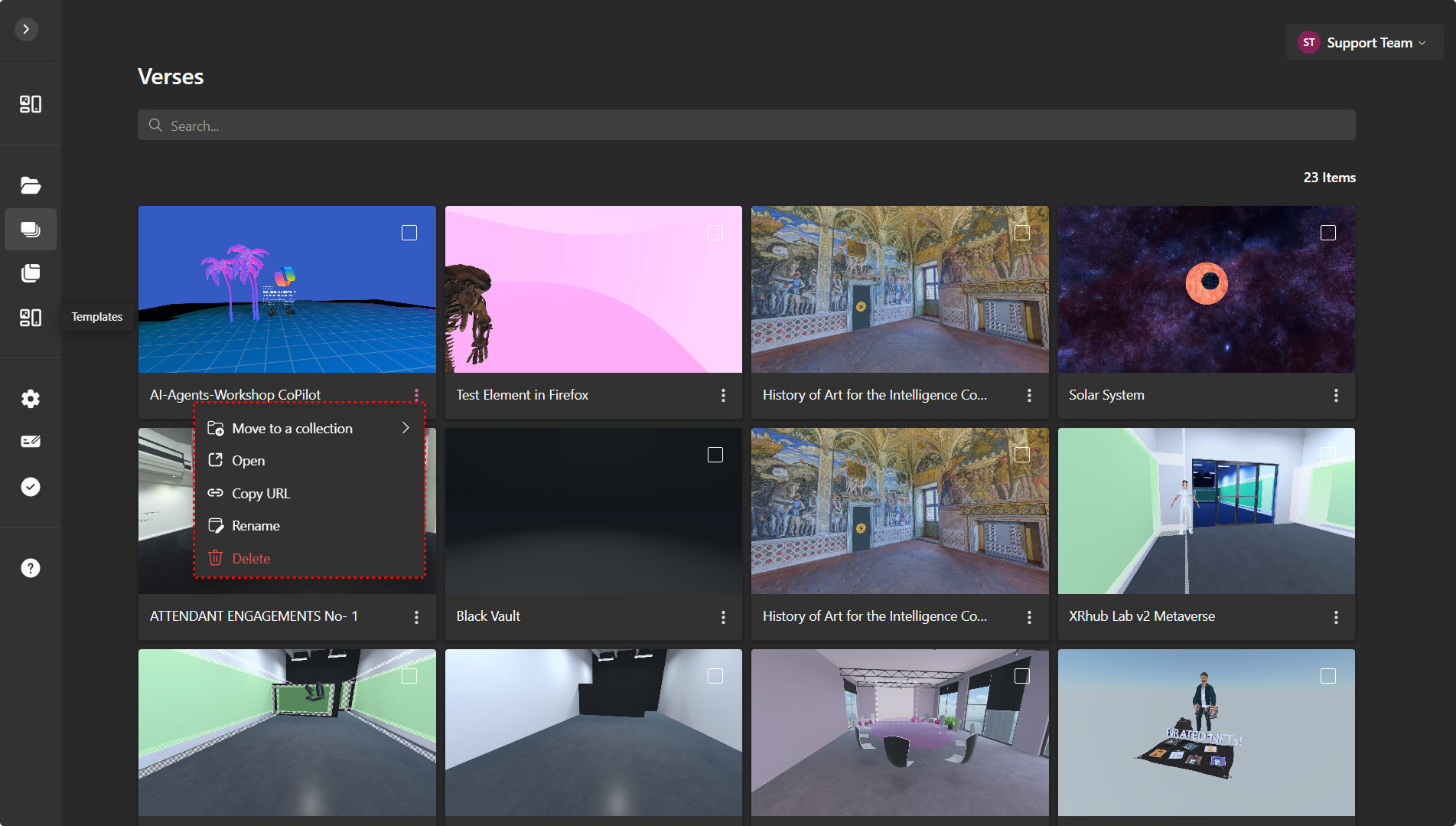
Available actions:
- Move to a Collection – Organize Verses inside specific collections to group related projects Learn more about creating and organizing assets here.
- Open – Launch and explore the deployed Verse
- Share – Copy a link or QR code to invite others
- Rename – Change the Verse name
- Create Instance – Generate a duplicate with a unique URL for testing, events, or temporary use
- Make Public – Change visibility from private/shared to public
- Analytics – View engagement and visitor statistics
- Delete – Permanently remove the Verse (cannot be undone)
Options like Make Public and Create Instance depend on permissions. Only admins or Verse managers may see them. If you believe you should have access, please contact an administrator or reach out through the Contact page.
Instances
The Instances tab sits next to the Verses tab and lists all the instances created from your Verses.
An instance is a private copy of a Verse with its own URL, allowing testing or customization without affecting the original.
Create an Instance
When you select Create Instance from the Verse menu, a new copy of your Verse is generated with a different URL.
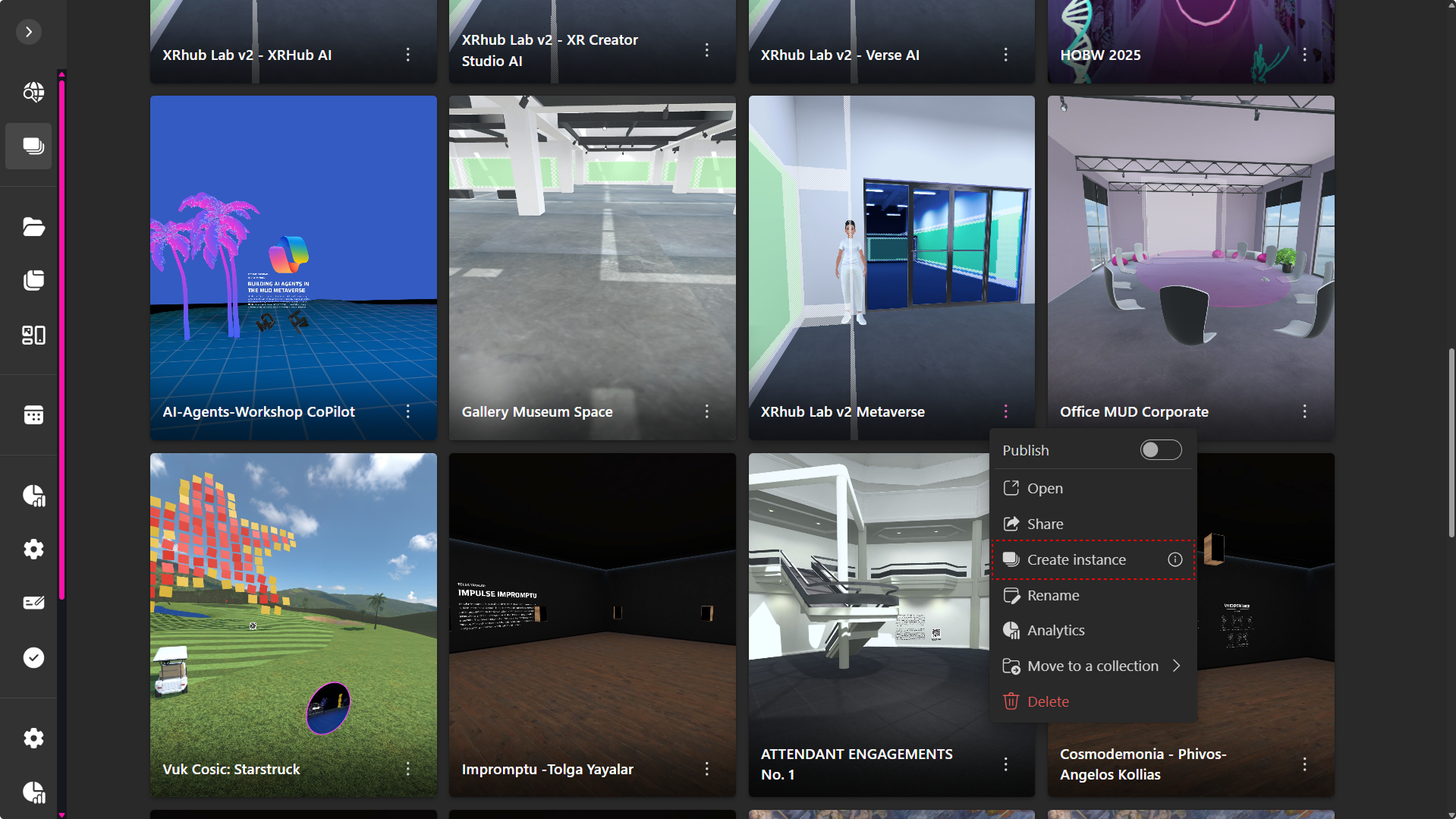
Managing Instances
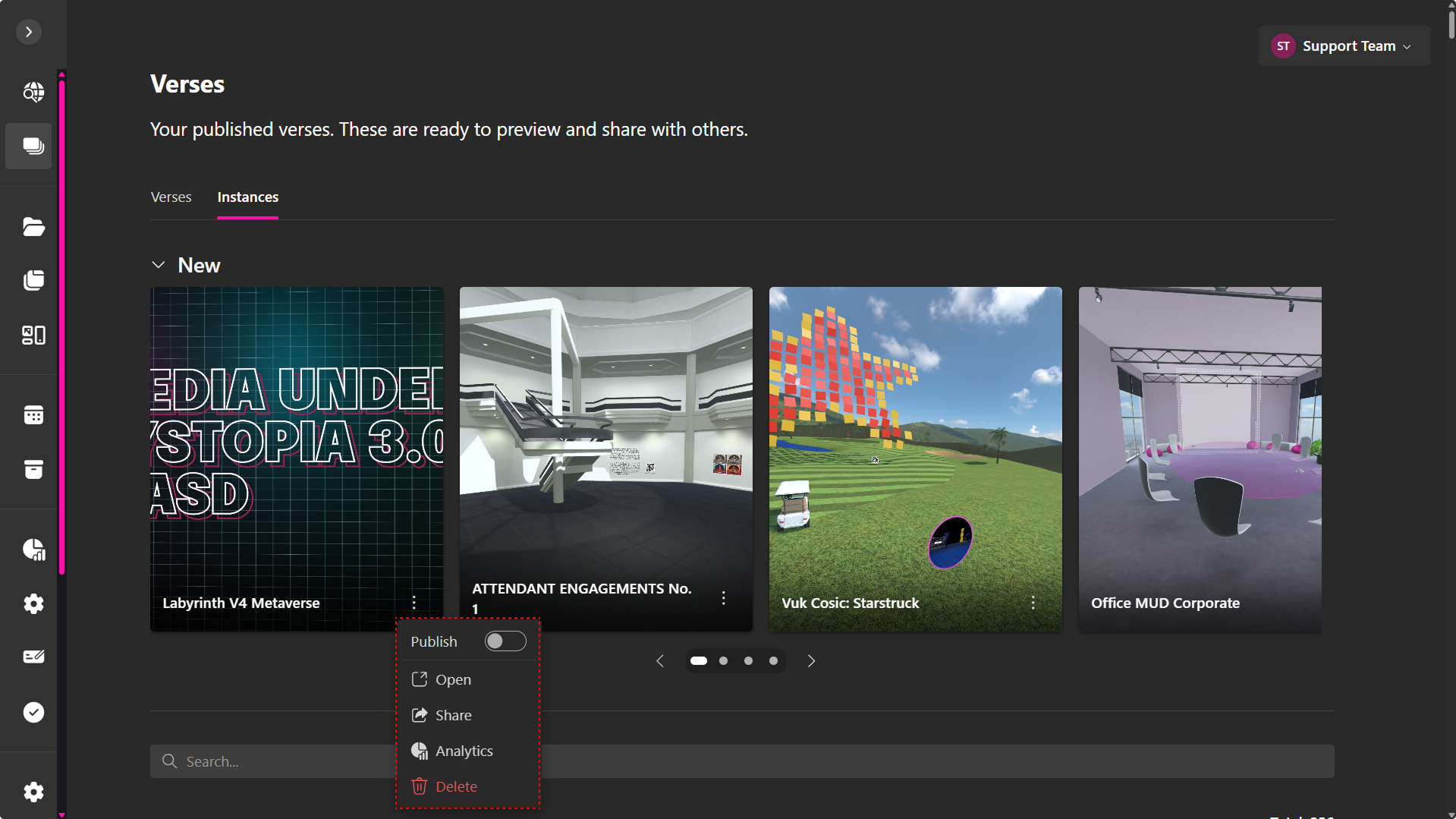
For each instance, you can access the dropdown menu to perform actions:
- Publish – Publish the instance to the Community page.
- Open – Launch and enter that instance.
- Share – Copy a direct link or QR code to invite others.
- Analytics – View engagement stats specific to that instance.
- Delete – Remove the instance permanently (does not affect the original Verse).
Note: Permissions apply here as well—only admins or Verse managers may have access to some options.