Projects
A project is the file that contains your entire scene, assets, objects, and settings. Think of it as the container that holds everything you build, whether that’s a gallery, a virtual event space, or any game-like interactive world.
You use projects to design, edit, preview, save, and publish your immersive experiences in the Metaverse. Each project is self-contained with its own assets and settings.
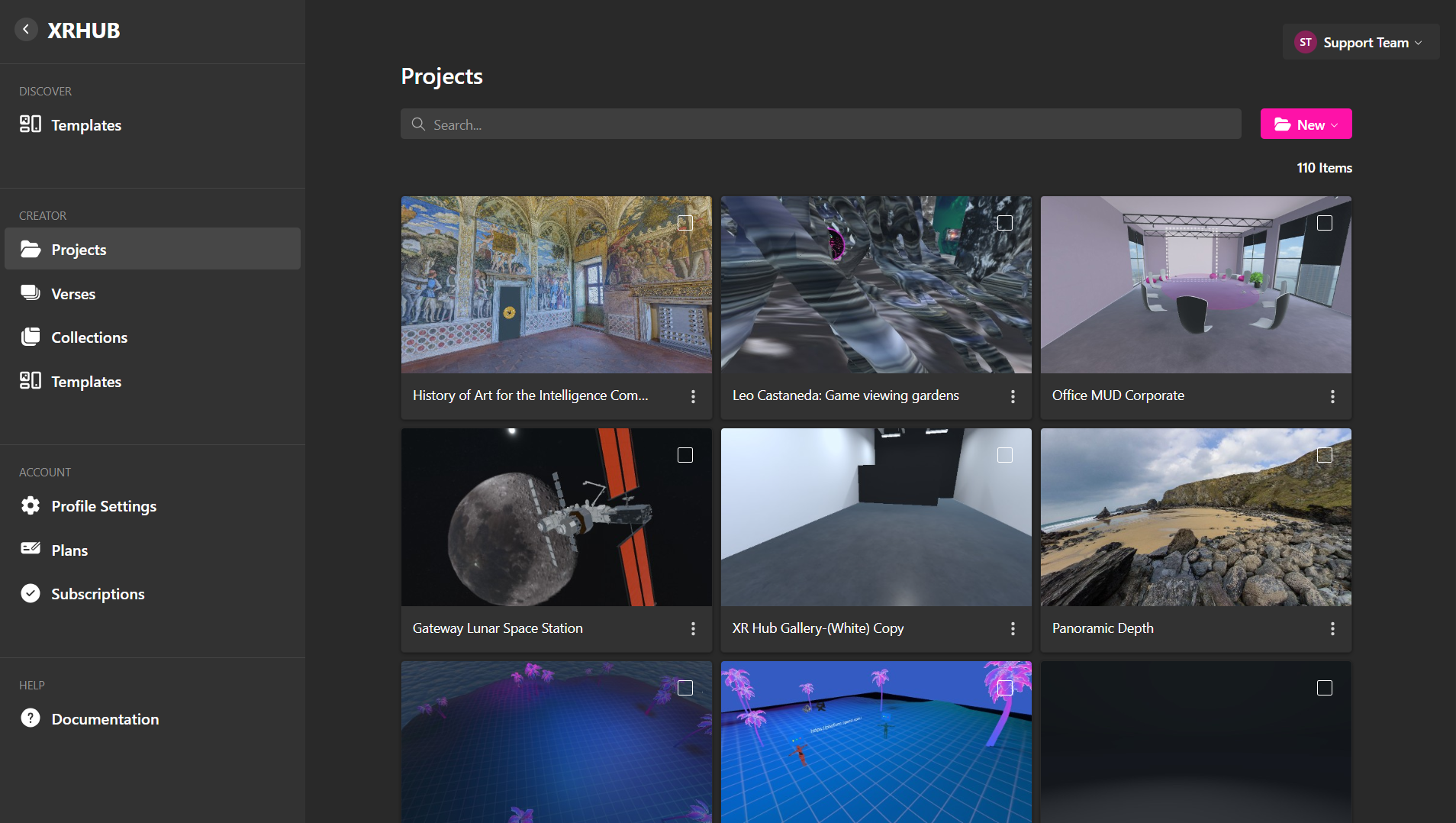
Creating a Project�
If this is your first time in the XRHUB, you can either create a new project from scratch, import a project or use one of our templates. If you’ve previously created projects in the platform and are signed in, your past projects will be displayed here.
-
Open the Projects tab under the Creator section.
-
Click “New” to choose from:
-
Empty – A completely blank project, perfect for custom builds.
-
Template – A ready-made project for quick setup. Choose from our list of available templates.
-
Import – Select Import, then choose the .xrproj file you want to upload.
- Enter a name and click “Create” to enter the editor
🔹 Pro Tip: If you’re a beginner, start with a template to learn how elements interact.
Managing Projects
Once you've created a project, click the dropdown menu to access key management tools.
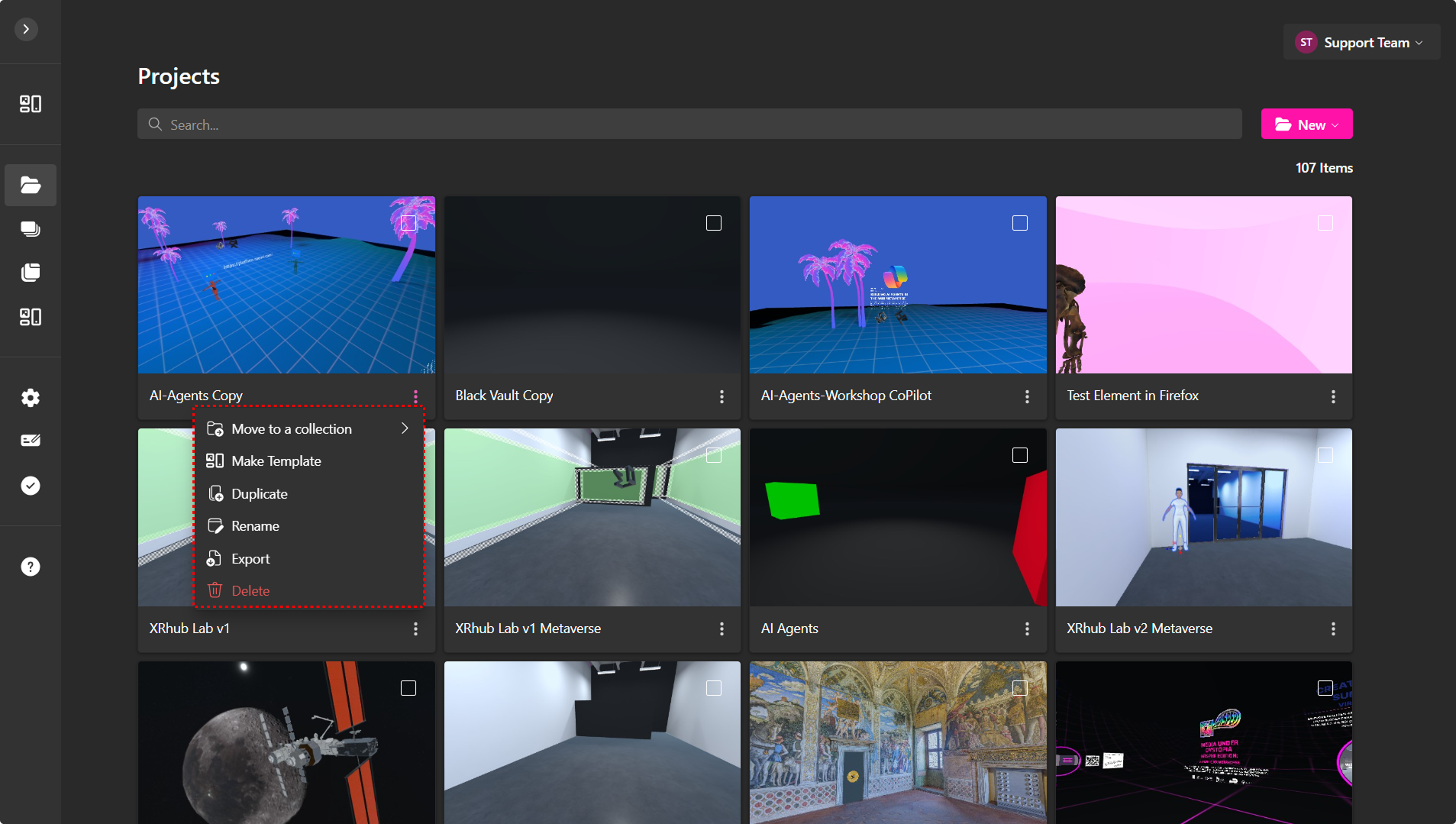
Here's what each option lets you do:
- Move to a Collection – Organize your project by placing it into a specific collection. Great for keeping related builds grouped together. Learn more about creating and organizing assets here.
- Make Template – Turn your current project into a reusable template. Ideal for sharing setups or starting new builds with the same structure. Learn how to manage templates here.
- Duplicate – Create a copy of your project.
- Rename – Update your project’s name to reflect its purpose or version.
- Export – Download your project as a .xrproj file. Useful for backups or transferring to another workspace.
- Delete – Permanently remove the project. Be careful—this action can’t be undone.